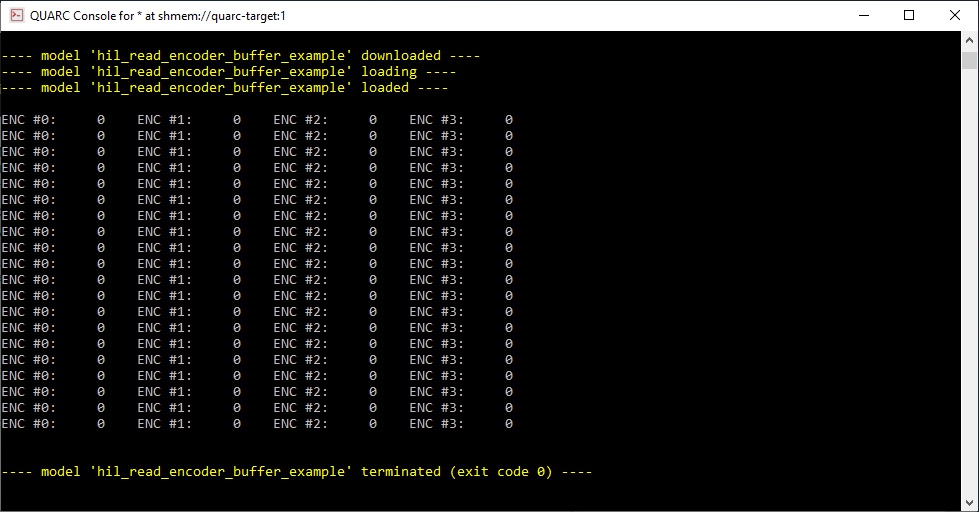
MATLAB Command Line
Click to copy the following command line to the clipboard. Then paste it in the MATLAB Command Window:
edit hil_read_encoder_buffer_example.mHIL Read Encoder Buffer Example
This example reads 20 samples from encoder input channels 0 through 3, at a 1kHz sampling rate.
System Requirements
This example requires hardware supported by the HIL command set, such as the Q4 or Q8 hardware-in-the-loop card. Furthermore, the card must support buffered reads from an encoder channel.
Configuring the example
To set up the example for your data acquisition card, edit the M-file and change
the board_type to the type of board being used. If you have more than
one of these data acquisition cards in your machine, then also change the board_identifier
variable to refer to desire board. Board identifiers are typically equal to the
board number, with the first board being board '0', the next board being board '1',
etc.
Running the example
Simply type the name of the example, hil_read_encoder_buffer_example,
at the Matlab command prompt to run the example. It will read 20 samples from encoder
input channels 0-3 at 1 kHz and print the results to the Matlab command window.
Typical output looks like:
ENC #0: -471 ENC #1: 0 ENC #2: 0 ENC #3: 0 ENC #0: -471 ENC #1: 0 ENC #2: 0 ENC #3: 0 ENC #0: -471 ENC #1: 0 ENC #2: 0 ENC #3: 0 ENC #0: -471 ENC #1: 0 ENC #2: 0 ENC #3: 0 ENC #0: -471 ENC #1: 0 ENC #2: 0 ENC #3: 0 ENC #0: -471 ENC #1: 0 ENC #2: 0 ENC #3: 0 ENC #0: -471 ENC #1: 0 ENC #2: 0 ENC #3: 0 ENC #0: -471 ENC #1: 0 ENC #2: 0 ENC #3: 0 ENC #0: -471 ENC #1: 0 ENC #2: 0 ENC #3: 0 ENC #0: -471 ENC #1: 0 ENC #2: 0 ENC #3: 0 ENC #0: -471 ENC #1: 0 ENC #2: 0 ENC #3: 0 ENC #0: -471 ENC #1: 0 ENC #2: 0 ENC #3: 0 ENC #0: -471 ENC #1: 0 ENC #2: 0 ENC #3: 0 ENC #0: -471 ENC #1: 0 ENC #2: 0 ENC #3: 0 ENC #0: -471 ENC #1: 0 ENC #2: 0 ENC #3: 0 ENC #0: -471 ENC #1: 0 ENC #2: 0 ENC #3: 0 ENC #0: -471 ENC #1: 0 ENC #2: 0 ENC #3: 0 ENC #0: -471 ENC #1: 0 ENC #2: 0 ENC #3: 0 ENC #0: -471 ENC #1: 0 ENC #2: 0 ENC #3: 0 ENC #0: -471 ENC #1: 0 ENC #2: 0 ENC #3: 0
Building code from the example
To build real-time code from the example for the QUARC Win64 target, execute the following command in the MATLAB Command Window:
qc_build_script('hil_read_encoder_buffer_example', 'win64');
The command may also be entered in this form:
qc_build_script('hil_read_encoder_buffer_example.rt-win64');
The qc_build_script command generates a build script called 'hil_read_encoder_buffer_example_build.m'
and a main C file called 'hil_read_encoder_buffer_example_main.c'. It then invokes the build script to
generate C code for the MATLAB script and to compile and link it into a QUARC executable called 'hil_read_encoder_buffer_example.rt-win64'.
Running qc_build_script again will not overwrite the generated files, so they may be modified and
the changes will be incorporated when qc_build_script is run again.
Running the generated executable
Before running the generated executable, open a QUARC Console so that the output of the executable may be seen. The QUARC Console need only be opened once. Use the command:
qc_script_console('hil_read_encoder_buffer_example.rt-win64', 'all');
The QUARC Console shows the standard output from any QUARC executable that is run on the target (since the 'all' option was specified).
To run the generated executable, type the following command in the MATLAB Command Window:
qc_run_script('hil_read_encoder_buffer_example.rt-win64');
The output from the executable will be seen in the QUARC Console:
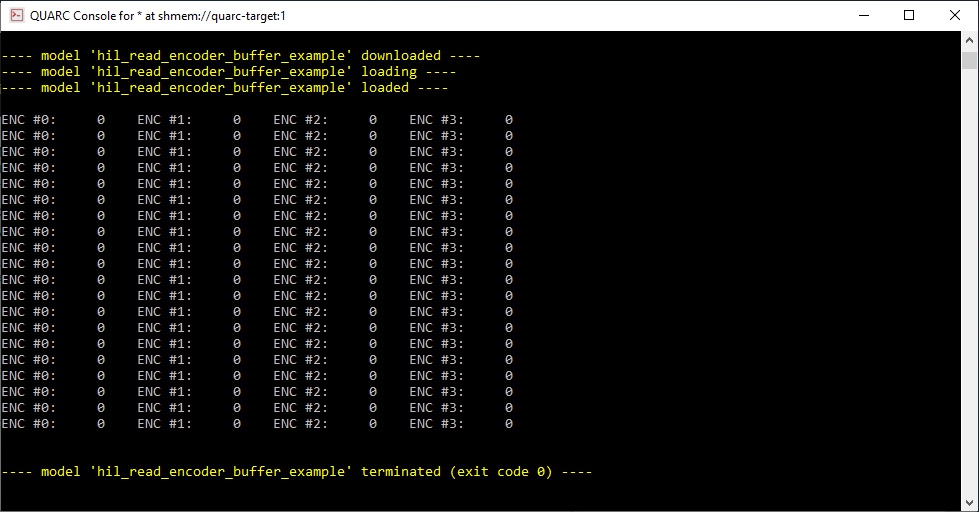
Copyright ©2025 Quanser Inc. This page was generated 2025-11-01. Submit feedback to Quanser about this page.
Link to this page.