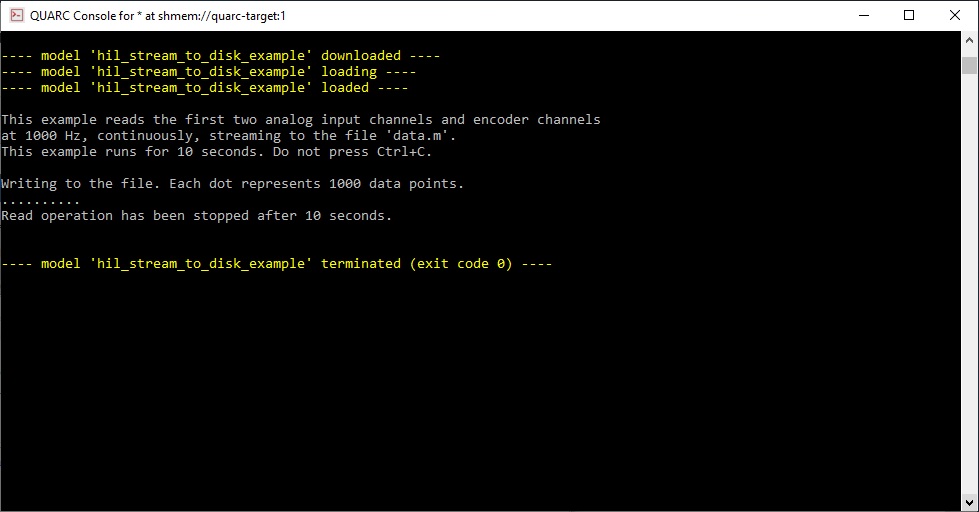HIL Stream To Disk Example
This example demonstrates the double buffering capabilities of the QUARC HIL commands.
It reads continuously from analog input channels 0 and 1 and encoder
channels 0 and 1, at a sampling rate of 1kHz. The data is written to
a file as it is collected.
A task is created to handle the data collection using quanser.hardware.hil.task_create_reader.
Data collection is started using the quanser.hardware.task.start function.
The data is then read from the task's internal buffer in one second
intervals (1000 samples), using the quanser.hardware.task.read function.
The example runs for 10 seconds. Do not press Ctrl+C.
 Do NOT press Ctrl+C to stop the script or the example
will not shut down the hardware correctly!
Use the
Do NOT press Ctrl+C to stop the script or the example
will not shut down the hardware correctly!
Use the
quanser.hardware.hil.close_all command in order to shut down the hardware if you have
pressed Ctrl+C.
System Requirements
This example requires hardware supported by the HIL command set, such as the Q4
or Q8 hardware-in-the-loop card. Furthermore, the card must support task-based reads
from multiple types of channels.
Configuring the example
To set up the example for your data acquisition card, edit the M-file and change
the board_type to the type of board being used. If you have more than
one of these data acquisition cards in your machine, then also change the board_identifier
variable to refer to desire board. Board identifiers are typically equal to the
board number, with the first board being board '0', the next board being board '1',
etc.
If your board does not support encoder channels, then change the encoder_channels
variable to an empty matrix, [].
Running the example
Simply type the name of the example, hil_stream_to_disk_example,
at the Matlab command prompt to run the example. It begins by prompting you
for the name of the file to which to write the data. The file will be an M-file
so it should be given a '.m' extension. Type in a filename or just press Enter to
accept the default filename of 'data.m'.
Once a filename has been entered the example begins to stream data from the analog
and encoder inputs to disk. It double-buffers the data using a read task so that the
channels are read in the background at 1 kHz while the data is being written to disk.
The data is written in one second increments.
To stop the example, press Esc. Do not press Ctrl+C. After stopping the example, the
data can be read into MATLAB by typing the name of the data file at the MATLAB command
prompt. For example, data. The data will appear in a variable called
values in the MATLAB workspace. There will be one row for each sampling
instant, and one column for each channel, in this order: analog input 0 and 1 followed
by encoder inputs 0 and 1.
Building code from the example
To build real-time code from the example for the QUARC Win64 target, execute the
following command in the MATLAB Command Window:
qc_build_script('hil_stream_to_disk_example', 'win64');
The command may also be entered in this form:
qc_build_script('hil_stream_to_disk_example.rt-win64');
The qc_build_script command generates a build script called 'hil_stream_to_disk_example_build.m'
and a main C file called 'hil_stream_to_disk_example_main.c'. It then invokes the build script to
generate C code for the MATLAB script and to compile and link it into a QUARC executable called 'hil_stream_to_disk_example.rt-win64'.
Running qc_build_script again will not overwrite the generated files, so they may be modified and
the changes will be incorporated when qc_build_script is run again.
Running the generated executable
Before running the generated executable, open a QUARC Console so that the output of the executable may be
seen. The QUARC Console need only be opened once. Use the command:
qc_script_console('hil_stream_to_disk_example.rt-win64', 'all');
The QUARC Console shows the standard output from any QUARC executable that is run on the target (since the 'all'
option was specified).
To run the generated executable, type the following command in the MATLAB Command Window:
qc_run_script('hil_stream_to_disk_example.rt-win64');
The output from the executable will be seen in the QUARC Console:
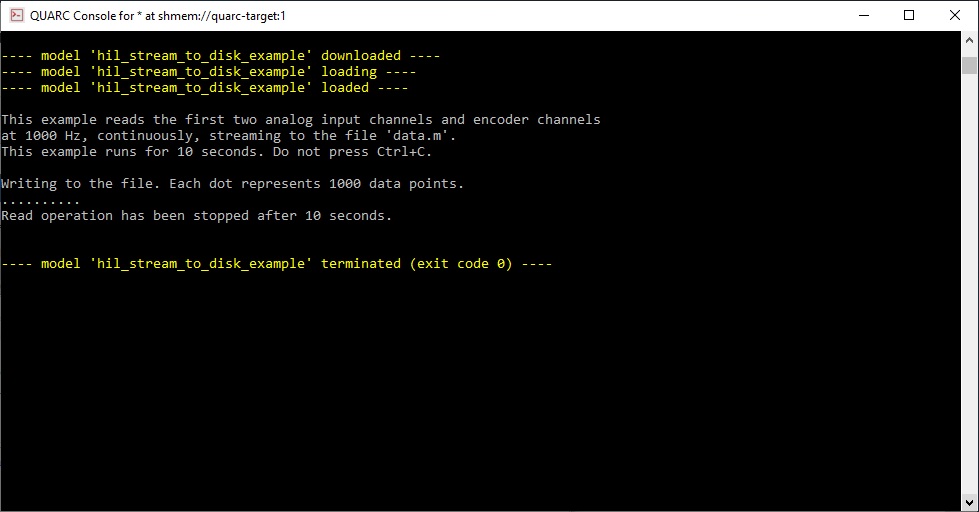
The data.m file produced may be found in the %PROGRAMDATA%\QUARC\spool\win64 folder.
Building code for a different target
Before building the code for a new target, change the board type to suit the board connected to the new target.
In this case, a QUARC Linux Pi 3 target is used, so a Q2-USB (q2_usb) may be used. Since the Q2-USB
supports two analog input and two encoder input channels, the channel vectors do not have to be changed. However,
change the 'data.m' filename to '/tmp/data.m' so the location of the output file
is known.
To build real-time code from the example for the QUARC Linux Pi 3 target, execute the
following command in the MATLAB Command Window:
qc_build_script('hil_stream_to_disk_example', 'linux_pi_3', 'update');
The command may also be entered in this form:
qc_build_script('hil_stream_to_disk_example.rt-linux_pi_3', 'update');
The 'update' option causes the qc_build_script command to update the
target type in the build script without rewriting the rest of the script. Hence, even if the script
has been modified, the changes will be preserved. Only the target type will be changed. The command
will then generate the C code for the MATLAB script and compile and link it for the new target type
to produce the executable 'hil_stream_to_disk_example.rt-linux_pi_3'.
Running the generated executable on the new target
Before running the generated executable, open a QUARC Console so that the output of the executable may be
seen. The QUARC Console for this new target need only be opened once. Use the command:
qc_script_console('hil_stream_to_disk_example.rt-linux_pi_3', 'all');
The QUARC Console shows the standard output from any QUARC executable that is run on the target (since the 'all'
option was specified). Note that even though the QUARC Console is running on the host PC, it will be
showing the standard output from QUARC executables run on the QUARC Linux Pi 3 target!
To run the generated executable, type the following command in the MATLAB Command Window:
qc_run_script('hil_stream_to_disk_example.rt-linux_pi_3');
The output from the executable will be seen in the QUARC Console.
Copyright ©2025 Quanser Inc. This page was generated 2025-11-01. Submit feedback to Quanser about this page.
Link to this page.
 Do NOT press Ctrl+C to stop the script or the example
will not shut down the hardware correctly!
Use the
Do NOT press Ctrl+C to stop the script or the example
will not shut down the hardware correctly!
Use the