

Kinova 6-DOF MICO Write
Writes to the Joint Control Robot - 6 DOF the joint angular position commands, if the robot is used in Position Control Mode, or the joint torque commands, if the robot is used in Torque Control Mode, as well as the finger position commands.
Library
QUARC Targets/Devices/Third-Party/Kinova/Robots/6-DOF MICO MATLAB Command Line Click to copy the following command line to the clipboard. Then paste it in the MATLAB Command Window: qc_open_library('quarc_library/Devices/Third-Party/Kinova/Robots/6-DOF MICO')
Description
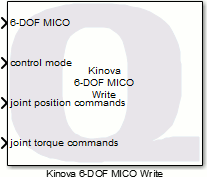
The Kinova 6-DOF MICO Write block is used to send to the Joint Control Robot - 6 DOF the joint angular position commands, if the robot is used in Position Control Mode, or the joint torque commands, if the robot is used in Torque Control Mode, as well as the finger position commands. Only one set of the Kinova 6-DOF MICO Read, Kinova 6-DOF MICO Write, and Kinova 6-DOF MICO Torque Reset blocks is allowed in a model.
Limitations
CAUTION: Open Architecture Robot!
 When using this block, the Joint Control Robot - 6 DOF becomes an open architecture system.
This block is intended for mature and experienced engineers only!
The user must understand the difference between an industrial controller and an open architecture controller.
If it is unclear contact Quanser immediately at tech@quanser.com.
When using this block, the Joint Control Robot - 6 DOF becomes an open architecture system.
This block is intended for mature and experienced engineers only!
The user must understand the difference between an industrial controller and an open architecture controller.
If it is unclear contact Quanser immediately at tech@quanser.com.
The user is solely responsible for the implementation of the open architecture controller! Quanser and Kinova are not responsible for any material or bodily damage that ensues from the use of this equipment.
Do not approach the robot when the arm or the controller are powered up! Install the robot in a safe location and ensure no personnel approaches the robot while it is in operation or while the arm is powered.
All software using this block supplied by Quanser is only to be considered a sample and should not be used on a regular basis. The user should write their own open-architecture control software.
Fully read this document as well as the Kinova 6-DOF MICO Read block documentation before connecting the QUARC external PC to the Joint Control Robot - 6 DOF.
Robot Limitations
 The Joint Control Robot - 6 DOF is designed to operate within specific velocity and current limitations.
When designing and implementing controllers, the user is responsible to properly generate and regulate the position, or torque (depending on the selected Control Mode), commands
(and their rate of change) so that the Joint Control Robot - 6 DOF stays within its operational limits.
The Joint Control Robot - 6 DOF is designed to operate within specific velocity and current limitations.
When designing and implementing controllers, the user is responsible to properly generate and regulate the position, or torque (depending on the selected Control Mode), commands
(and their rate of change) so that the Joint Control Robot - 6 DOF stays within its operational limits.
For example, the table below outlines the capabilities and limitations of the Joint Control Robot - 6 DOF's joints (a.k.a., actuators).
|
Joint #1, 2 and 3 |
Joint #4, 5 and 6 |
|
|---|---|---|
|
Maximum RPM |
6 RPM |
8 RPM |
|
Maximum "command/sec" |
36 deg/s |
48 deg/s |
|
Maximum Repetitive Current |
1.5 A |
1.6 A |
|
Maximum Temperature |
70 degrees C |
70 degrees C |
The Joint Control Robot - 6 DOF's joints are designed to operate within minimum and maximum angle limits. The table below outlines the position limits of each robot joint (a.k.a., actuator).
|
Joint # |
Minimum Angle |
Maximum Angle |
|---|---|---|
|
1 |
-10,000 degrees |
10,000 degrees |
|
2 |
50 degrees |
310 degrees |
|
3 |
25 degrees |
335 degrees |
|
4 |
-10,000 degrees |
10,000 degrees |
|
5 |
-10,000 degrees |
10,000 degrees |
|
6 |
-10,000 degrees |
10,000 degrees |
Serial Communication Rate Limitations
 The communication to the Joint Control Robot - 6 DOF is carried out by a dedicated, high-priority and asynchronous thread,
which executes independently of the QUARC model thread.
The communication cycle time (a.k.a., period) over the RS-485 serial bus of the Joint Control Robot - 6 DOF,
when used in Position Control Mode, takes approximately 1.8 ms.
The communication to the Joint Control Robot - 6 DOF is carried out by a dedicated, high-priority and asynchronous thread,
which executes independently of the QUARC model thread.
The communication cycle time (a.k.a., period) over the RS-485 serial bus of the Joint Control Robot - 6 DOF,
when used in Position Control Mode, takes approximately 1.8 ms.
Installation Requirements
Open-Architecture 6-DOF MICO or JACO Robot
 This blockset requires a customized 6-DOF MICO or JACO (Gen2) robot from Kinova explicitly for use with QUARC,
and equipped with a 2-finger gripper module at the end of the arm.
QUARC interfaces to the Kinova Joint Control Robot - 6 DOF via two RS-485 channels, allowing open-architecture control of the robot.
This blockset requires a customized 6-DOF MICO or JACO (Gen2) robot from Kinova explicitly for use with QUARC,
and equipped with a 2-finger gripper module at the end of the arm.
QUARC interfaces to the Kinova Joint Control Robot - 6 DOF via two RS-485 channels, allowing open-architecture control of the robot.
Serial Controller Card
 The robot arm communicates with the QUARC PC (i.e., the QUARC target machine which is running the QUARC model)
via a specialized high-speed RS-485 dual-port serial adapter.
Specifically, the target PC (used by the Kinova 6-DOF MICO Write block) must have the
Fastcom: FSCC RS485 Communications Adapter (PCI card), from Commtech Inc.,
to interface with the Joint Control Robot - 6 DOF.
To properly install the FSCC serial controller card into the QUARC PC,
follow exactly the installation steps described in the "Set-Up" section of the Quanser "Joint Control Robot - 6 DOF: User Manual".
Contact Quanser at tech@quanser.com for more details, as needed.
The robot arm communicates with the QUARC PC (i.e., the QUARC target machine which is running the QUARC model)
via a specialized high-speed RS-485 dual-port serial adapter.
Specifically, the target PC (used by the Kinova 6-DOF MICO Write block) must have the
Fastcom: FSCC RS485 Communications Adapter (PCI card), from Commtech Inc.,
to interface with the Joint Control Robot - 6 DOF.
To properly install the FSCC serial controller card into the QUARC PC,
follow exactly the installation steps described in the "Set-Up" section of the Quanser "Joint Control Robot - 6 DOF: User Manual".
Contact Quanser at tech@quanser.com for more details, as needed.
Input Ports
6-DOF MICO
A reference to the Joint Control Robot - 6 DOF that must be connected to the 6-DOF MICO output port of the Kinova 6-DOF MICO Read block. Failure to connect this signal to the Kinova 6-DOF MICO Read block will result in an error being generated.
control mode
A uint8 value setting the control mode in which to operate the Joint Control Robot - 6 DOF.
Three control modes can be commanded: either the Finger Calibration Control Mode (0), the Position Control Mode (1) or the Torque Control Mode (2), as detailed in the table below.
|
Control Mode Description |
control mode Value |
|---|---|
|
Finger Calibration Control Mode |
0 |
|
Position Control Mode |
1 |
|
Torque Control Mode |
2 |
In the Finger Calibration Control Mode, only the finger angular position commands are sent to the Kinova MICO robot and the joint feedback data, provided by the Kinova 6-DOF MICO Read block, are no longer being read. In the Position Control Mode, the joint and finger angular position commands are sent to the Kinova MICO robot. In the Torque Control Mode, the joint torque commands and finger angular position commands are sent to the Kinova MICO robot.
joint position commands
A 8-element vector of double values containing the position command signals to the six (6) joints, if operating in Position Control Mode, and two (2) fingers of the Joint Control Robot - 6 DOF. SI units are used and the position commands to the 6 joints of the Joint Control Robot - 6 DOF must be in radians (rad).
The finger 2 angular position measurements have no unit and are reset to zero when the robot is power-cycled. When using the Kinova 6-DOF MICO Write block, always ensure that the finger initial position commands are zeroed while the joint initial position commands should be their last measured values. Also to avoid commanding fingers beyond their range, it is strongly suggested to always move both fingers to their original powered-on zero position (e.g., mid-range) before powering off the robot.
joint torque commands
A 6-element vector of double values containing the torque command signals to the six (6) joints, if operating in Torque Control Mode, of the Joint Control Robot - 6 DOF. SI units are used and the torque commands to the 6 joints of the Joint Control Robot - 6 DOF must be in Newton-metres (N.m).
Output Ports
This block has no output ports.
Parameters and Dialog Box
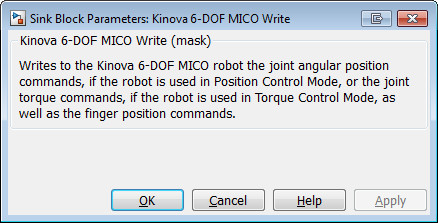
The Kinova 6-DOF MICO Write block has no parameters.
Targets
|
Target Name |
Compatible* |
Model Referencing |
Comments |
|---|---|---|---|
|
Yes |
Not supported in a referenced model. Use in top-level model only. |
||
|
Yes |
Not supported in a referenced model. Use in top-level model only. |
||
|
No |
No |
||
|
No |
No |
||
|
No |
No |
||
|
No |
No |
||
|
No |
No |
||
|
No |
No |
||
|
No |
No |
||
|
No |
No |
||
|
No |
No |
||
|
No |
No |
||
|
No |
No |
||
|
No |
No |
Last fully supported in QUARC 2018. |
|
|
Rapid Simulation (RSIM) Target |
No |
No |
|
|
S-Function Target |
No |
N/A |
Old technology. Use model referencing instead. |
|
Normal simulation |
No |
No |

Copyright ©2025 Quanser Inc. This page was generated 2025-11-01. Submit feedback to Quanser about this page.
Link to this page.