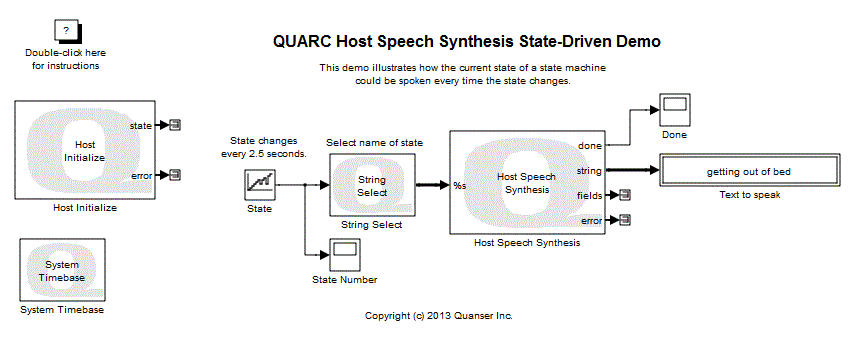
MATLAB Command Line
Click to copy the following command line to the clipboard. Then paste it in the MATLAB Command Window:
quarc_host_speech_synthesis_state_driven_demoQUARC Host Speech Synthesis State-Driven Demo
This example demonstrates how to use the Host Speech Synthesis block from the QUARC Targets library to generate speech in response to state changes of a state machine. For details of this block, please refer to the Host Speech Synthesis block reference page in the QUARC documentation.
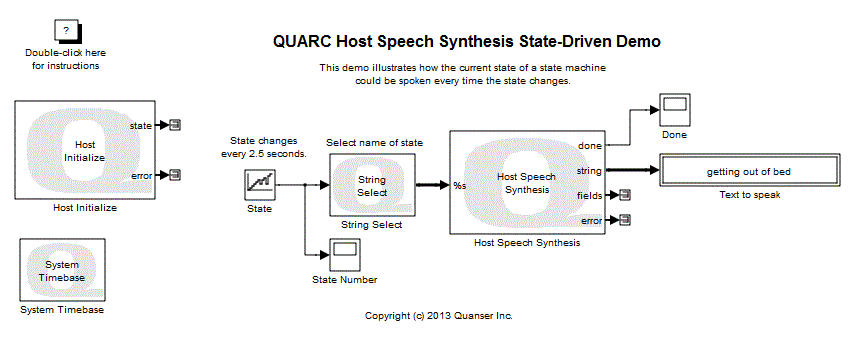
In addition to the Host Speech Synthesis block, we have included the String Select block from the QUARC Targets library in this model. This block is useful for getting the name of the current state as a string.
Demonstration
Select from the menu of the diagram, or press Ctrl+B while the diagram is the active window. A great deal of output will appear in the Diagnostic Viewer about the progress of the build. If you cannot see the Diagnostic Viewer, you can open it by selecting from the menu of the diagram, or clicking on the View Diagnostics hyperlink at the bottom of the diagram. If you have MATLAB R2013b or earlier then the output will appear in the MATLAB Command Window.
Double-click on the State Number and Done Scopes to open them in a separate window.
Click on the button or select from the menu of the diagram to connect to the model.
Start the model by clicking on the button or selecting from the menu of the diagram. The item of the menu may also be used to both connect and start the model in one operation.
The model will tell you the current state.
Notice that the speech is triggered by the name of the state changing. There is no need to have a separate "start" signal to trigger the speech. When the speech has completed, the "done" signal is asserted for one sampling instant, as shown in the Done Scope.
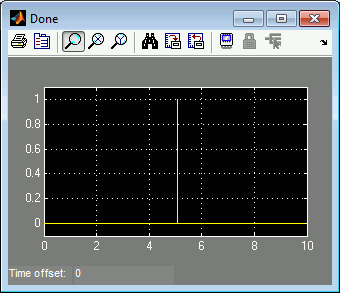
Also, the "Text to speak" String Display show the text currently being spoken.
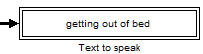
Click on the button or select from the menu of the diagram to stop the model. The item of the menu may also be used.
Running the example on a different target
To run the example on a different target, refer to the instructions on the Running QUARC Examples on Remote Targets page.
Copyright ©2025 Quanser Inc. This page was generated 2025-11-01. Submit feedback to Quanser about this page.
Link to this page.