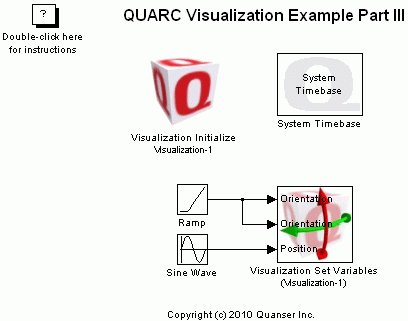
MATLAB Command Line
Click to copy the following command line to the clipboard. Then paste it in the MATLAB Command Window:
quarc_visualization_example_part_iii_demoQUARC Visualization Example Part III
This example demonstrates how to use the QUARC Visualization blocks with dummy actors to simplify actor animation. See Creating your First Visualization Part III for more details about using dummy actors and the creation of this demo.
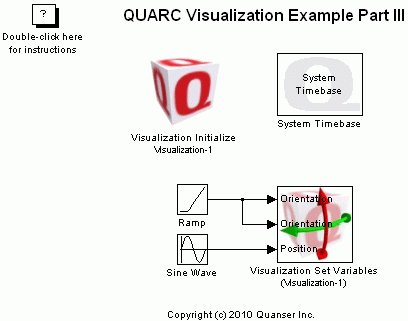
Demonstration
To start the model, click the button on the toolbar, select from the menu of the diagram, or press Ctrl+T while the diagram is the active window. Using the A, S, D, and W keys on your keyboard, you can move around the scene. Click-drag your mouse on the visualization window to rotate your view.
If you would like to run the model in external mode, then select from the menu of the diagram, or select from the simulation mode combo box on the toolbar.
Then select from the menu of the diagram, or press Ctrl+B while the diagram is the active window. A great deal of output will appear in the Diagnostic Viewer about the progress of the build. If you cannot see the Diagnostic Viewer, you can open it by selecting from the menu of the diagram, or clicking on the View Diagnostics hyperlink at the bottom of the diagram. If you have MATLAB R2013b or earlier then the output will appear in the MATLAB Command Window.
When the build is complete, click on the button or select from the menu of the diagram to connect to the model. This will load the code on the target and automatically open the visualization window on the host.
Finally, start the model by clicking on the button or selecting from the menu of the diagram. The item of the menu may also be used to both connect and start the model in one operation.
Click on the button or select from the menu of the diagram to stop the model. The item of the menu may also be used.
Running the example on a different target
To run the example on a different target, refer to the instructions on the Running QUARC Examples on Remote Targets page.
Copyright ©2025 Quanser Inc. This page was generated 2025-11-01. Submit feedback to Quanser about this page.
Link to this page.