

QUARC Target Dialog
This dialog is used to manage a remote QUARC target from the host. It not only provides useful information about QUARC targets, such as the version of QUARC running on the target, but also allows models on the target to be managed. For example, it shows the models that have been downloaded to the target and allows any or all of them to be removed. Models can also be loaded or configured to load at boot time. Models may also be stopped or forcefully terminated, if necessary - all from the host!
To open the QUARC Target dialog, either select the menu item from the menu of any model, or use the qc_open_target_dialog command in MATLAB. The QUARC Target dialog is illustrated below:
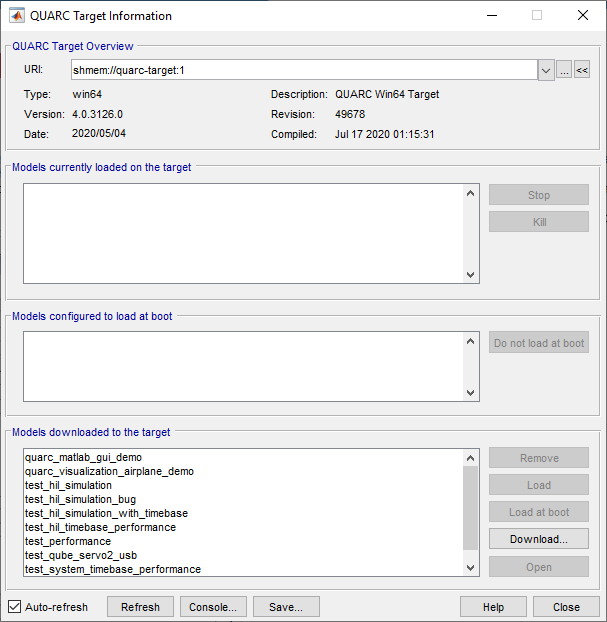
The dialog is divided into five principle sections:
general information about the target
models loaded on the target
models configured to load at boot on the target
models downloaded to the target
additional features
In each listbox in the dialog, multiple items may be selected. Hold down the Shift key while clicking on an item in the list to select a range of items from the current selection to the item clicked upon. Hold down the Ctrl key while clicking on an item in the list to add or remove a single item from the selection.
General Information
The general information section contains the URI of the target as well as information about the target. Changing the URI will update all the information in the dialog. To change the URI either type the new URI directly, use the dropdown list of preset URIs, use the browse button (...) to open the URI dialog, or scan for QUARC targets on the network using the scan button (<<).
Pressing the scan button initiates a scan of the local area network for QUARC targets. A message will be displayed while the scan is taking place:

When the scan is complete, a dialog will appear containing the URIs of the detected targets. Double-clicking on any item will change the URI of the target currently being managed by the QUARC Target dialog. The URIs of the other targets will be added to the dropdown list of URIs so another scan is not required to manage the other targets on the network.
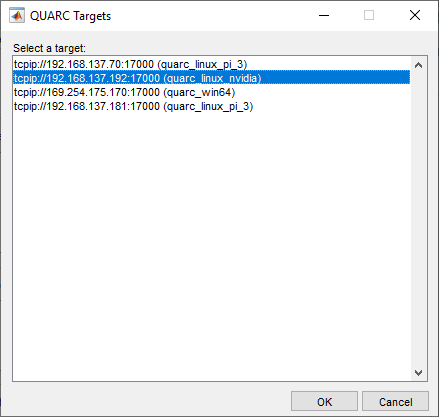
Once the dialog has connected to the target it displays the type of target associated with the URI and a description of the target. The version number of QUARC running on the target and the product release date are included as well. Also shown is the QUARC revision and compilation date, which are more fine-grained measures of the QUARC version.
Models Loaded
The next section of the dialog shows a list of all the models currently loaded on the target. Since this list can change dynamically, the QUARC Target dialog updates the list periodically, provided the option is checked. To manually update the list, press the button.
Models are referred to as "loaded" on the target, rather than "running" because a model may be waiting for a Simulink model to connect before it executes its control loop. Models are instructed to wait by specifying the -w option as part of their model arguments when the model is loaded.
To stop a model that is loaded on the target, select the model (or models) in the list and then click on the button.
If a model refuses to stop for reason, it can be killed using the button. However, forcefully aborting models in this way is highly discouraged since the model is not given the opportunity to terminate properly.
| Killing a model rather than stopping it can leave analog, digital, PWM and other outputs at non-zero values, which may cause damage to external hardware if no watchdog has been implemented! |
Models Loaded At Boot
This section of the dialog contains a list of all the models which have been configured to load at boot time, but are not necessarily running at the current time. This list is typically empty.
To remove a model from the list of models that are configured to run at boot, simply select the model(s) in the list and click on the button. The models will be removed from the list.
Models Downloaded
The final section contains a list of all the models that have been downloaded to the target. Models downloaded to a target are available for loading. However, they do take up space on the target system, which may not be desirable.
To remove a downloaded model, or models, from the target, select the model(s) in the list and press the Backspace or Delete key, or click on the button. The model(s) will be removed from the list and will no longer take up space on the target.
To load the model so that it is executing on the target, select the model(s) in the list and click on the button. You will then be prompted for the arguments to pass to the model. Refer to MEX-file arguments for details on model arguments. Once the model is loaded it will appear in the list of models loaded on the target (when auto-refresh is enabled or the button is pressed).
To configure a model to be loaded at boot time, select the model(s) in the list and click on the button. The model will then appear in the list of models loaded at boot.
To download a new model to the target, click on the button. A file selection dialog appropriate to the type of target selected will open to allow a suitable QUARC executable to be chosen. The file will be downloaded to the target and will appear in the list of downloaded models.
Finally, to open the Simulink model associated with a model on the target, select the model(s) in the list and then click on the button. The model(s) must be on the Matlab path. The button is only enabled when the model is on the Matlab path.
Additional Features
At the very bottom of the dialog are some additional options. By default, the QUARC Target dialog updates its display every couple of seconds. This automatic update is referred to as "auto-refresh". When the option is checked, this automatic update feature is enabled.
If auto-refresh is not enabled (the option is not checked), then the display must be updated manually using the button.
The button is used to open a QUARC Console for the target and is provided for convenience, since the same feature is accessible from other locations.
Press the button to save information about the target to a text file. A dialog will open allowing the filename and path of the text file to be selected. The file will include all the information displayed in the QUARC Target dialog. This feature is useful for sending information about a target to Quanser technical support or for recording the state of the target before upgrading.
Use the button to get to this help page.
Finally, use the button, or the Esc key, to close the QUARC Target dialog.
See Also

Copyright ©2025 Quanser Inc. This page was generated 2025-11-01. Submit feedback to Quanser about this page.
Link to this page.