

Video Compressed Display
Displays video in a window on the host, using compression to minimize bandwidth.
Library
QUARC Targets/Multimedia MATLAB Command Line Click to copy the following command line to the clipboard. Then paste it in the MATLAB Command Window: qc_open_library('quarc_library/Multimedia')
Description
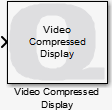
The Video Compressed Display block displays video in a window on the host. However, it uses image compression internally to minimize the bandwidth required to transmit the raw image from the target model to the host. It is designed for typical video frame rates. The video can be paused and resumed, and the current frame may be saved to disk as an image.
This block has much higher performance than the Display Image block because it does not use MATLAB figure windows. However, as a result it cannot be used to drive axes in a MATLAB GUI.
The Video Compressed Display block supports both RGB (HxWx3) and grayscale (HxW) inputs. A variety of different input data types are supported that are compatible with The MathWorks' Computer Vision System Toolbox MATLAB Command Line Click to copy the following command line to the clipboard. Then paste it in the MATLAB Command Window: doc vision;, including both integer and floating-point data types.
The Video Compressed Display window supports a toolbar and context menu that allow the window to be made full screen or the size of the original video. The video may also be paused and resumed, and the current frame may be saved to disk as an image in a variety of image formats. The toolbar and context menu also allow you to open the block's mask parameters to change its sample time or whether it uses hardware video acceleration.
The toolbar becomes visible whenever the mouse is moved to the bottom half of the video display window. Open the context menu by right-clicking anywhere within the video display window.
| This block uses hardware video acceleration by default. If the video is not displaying properly then try updating your video card driver. If that fails then try unchecking the Use hardware acceleration option in the block's mask parameters (use the context menu for the display window to get to the mask parameters). |
Input Ports
image
The input may be an RGB image specified as a three-dimensional MxNx3 matrix where M is the image height and N is the image width. It contains the red, green and blue components for each pixel in the image.
It may also be a grayscale image specified as a two-dimensional MxN matrix. where M is the image height and N is the image width. It contains the luminance for each pixel in the image.
The interpretation of the data depends on the data type. Floating-point types should have elements in the range 0 to 1. Both single and double floating-point types are supported. For integer types, only unsigned integer types are supported. The range of unsigned integer types should be the full range for the integer type.
These inputs are compatible with The MathWorks' Computer Vision System Toolbox MATLAB Command Line Click to copy the following command line to the clipboard. Then paste it in the MATLAB Command Window: doc vision;.
Output Ports
This block has no output ports.
Parameters and Dialog Box
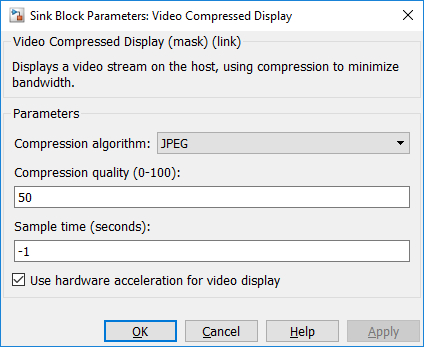
Compression algorithm
The compression algorithm to use. The algorithm will determine the bandwidth used.
Compression quality (tunable offline)
For lossy compression algorithms, like JPEG, this parameter determines the quality of the compressed image. It is expressed as a percentage from 0 to 100. The default quality is 50%.
Sample time
The sampling period (in seconds) of the Video Compressed Display block. A sample time of 0 indicates that the block will be treated as a continuous time block. A positive sample time indicates that the block is a discrete time block with the given sample time.
A sample time of -1 indicates that the block inherits its sample time. Since this is a sink block it inherits its sample time by default.
Use hardware acceleration (tunable offline)
Indicates whether to use hardware video acceleration when displaying video. This option is checked by default since better performance is achieved when hardware video acceleration is used.
| Not all video cards or drivers support hardware video acceleration. Updating the video card driver however is often all that is required to make hardware acceleration available. Uncheck the Use hardware acceleration option if updating the video card driver does not resolve video display issues. |
Targets
|
Target Name |
Compatible* |
Model Referencing |
Comments |
|---|---|---|---|
|
Yes |
Yes |
||
|
Yes |
Yes |
||
|
Yes |
Yes |
||
|
Yes |
Yes |
||
|
Yes |
Yes |
||
|
Yes |
Yes |
||
|
Yes |
Yes |
||
|
Yes |
Yes |
||
|
Yes |
Yes |
||
|
Yes |
Yes |
||
|
Yes |
Yes |
||
|
Yes |
Yes |
||
|
Yes |
Yes |
||
|
Yes |
Yes |
Last fully supported in QUARC 2018. |
|
|
Rapid Simulation (RSIM) Target |
No |
Yes |
For technical reasons, this block is not supported in rapid simulation. |
|
S-Function Target |
No |
N/A |
Old technology. Use model referencing instead. |
|
Normal simulation |
Yes |
Yes |

Copyright ©2025 Quanser Inc. This page was generated 2025-11-01. Submit feedback to Quanser about this page.
Link to this page.