

Technical Support
Quanser is renowned for its technical support. It is our desire to make your experience with Quanser products as simple as possible.
If you have any problems with our products, please feel free to contact our highly trained professional support staff by going to https://www.quanser.com/ and clicking on the Technical Support link. Fill in the form with all the requested software and hardware information as well as a description of the problem encountered. Also, make sure your e-mail address and telephone number are included. Submit the form and a technical support person will contact you within 24 hours or the next business day.
The National Instruments KnowledgeBase can also be consulted and searched for additional technical support information concerning Quanser's Rapid Control Prototyping (RCP) Toolkit.
Determining the Rapid Control Prototyping Toolkit Installation's Version Number on Windows
When contacting Quanser's technical support, the exact version information of the Quanser RCP Toolkit that is installed on Windows should always be provided.
The RCP toolkit full version information is displayed in the About the RCP Toolkit xxxx
window (where xxxx is the RCP rlease year), as illustrated below.
Open the About the RCP Toolkit xxxx information window by selecting either the
Quanser/About the RCP Toolkit xxxx... menu item from the LabVIEW Help menu
or the About... menu item from the RCP Notification Centre.
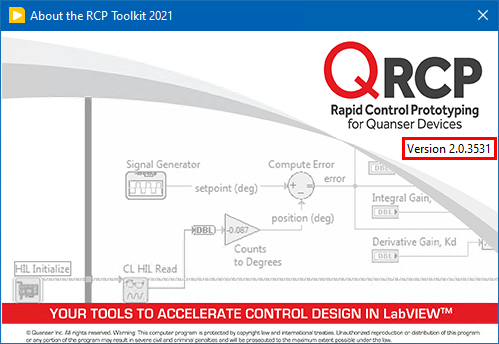
Alternatively, the steps below can also be followed to determine the full version information of the RCP toolkit installed in Windows.
Apps and features setting from the Microsoft Windows Settings.
Rapid Control Prototyping Toolkit.
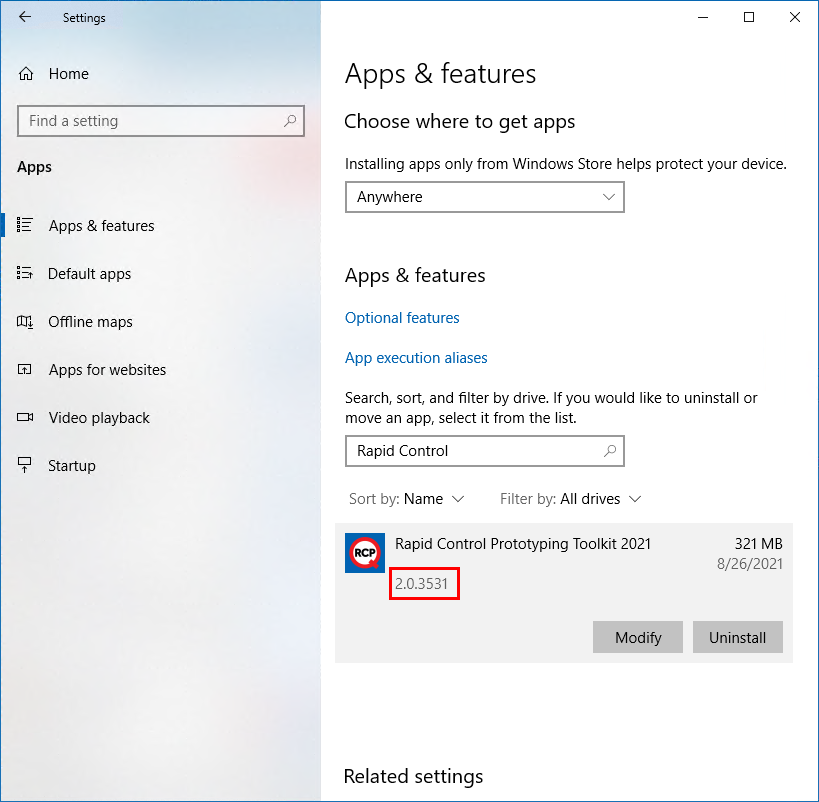

Copyright © Quanser Inc. This page was generated 2021-09-24. Submit feedback to Quanser about this page.
Link to this page.