

HIL Read Digital Buffer
Reads the number of samples from the digital input channels of a hardware-in-the-loop card at the specified rate.
Library
QUARC Targets/Data Acquisition/Generic/Buffered I/O MATLAB Command Line Click to copy the following command line to the clipboard. Then paste it in the MATLAB Command Window: qc_open_library('quarc_library/Data Acquisition/Generic/Buffered I//O')
Description
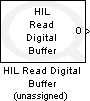
The HIL Read Digital Buffer block reads the specified number of samples from the digital input channels at the given sampling rate. The digital states read from these channels are output from the block after all the samples have been read. This block is more suited for data acquisition applications, rather than control, because it processes inputs in bulk rather than one sample at a time.
 All the channels which will be used as digital inputs must be entered
in the Digital input channels field of the
Digital Inputs pane in the HIL Initialize
block's parameters dialog. Doing so ensures that those channels will be configured as inputs when using a card for which
the digital I/O lines are programmable as inputs or outputs. Failure to configure these channels
in the Digital input channels field as inputs may result in the
HIL Read Buffer block failing to read those inputs.
All the channels which will be used as digital inputs must be entered
in the Digital input channels field of the
Digital Inputs pane in the HIL Initialize
block's parameters dialog. Doing so ensures that those channels will be configured as inputs when using a card for which
the digital I/O lines are programmable as inputs or outputs. Failure to configure these channels
in the Digital input channels field as inputs may result in the
HIL Read Buffer block failing to read those inputs.
Input Ports
This block has no input ports.
Output Ports
The number of output ports depends on the Frame-based output parameter. If this option is checked then the output is a frame containing the digital states read from the channels specified in the Channels parameter. Otherwise there is one output port for each channel and each port outputs the digital states read from the corresponding channel. Refer to the documentation on the Frame-based output parameter below for more details. Note that a license for the Signal Processing Blockset from The MathWorks is required in order to use frame-based outputs.
Data Type Support
The HIL Read Digital Buffer block outputs signals of any of the built-in Simulink datatypes, except fixed point. See the Signal Data Types pane below for information on how the output data type is determined.
Parameters and Dialog Box
Individual Panes
Main Pane
The Main pane of the dialog appears as follows:
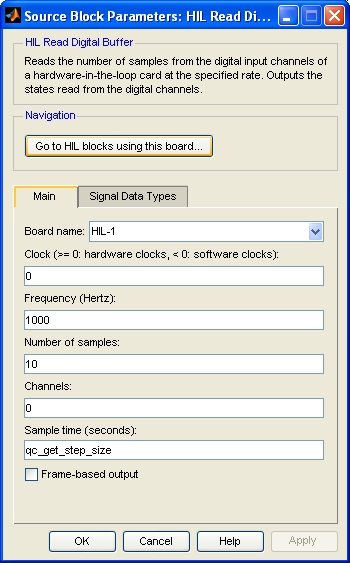
Board Name
The name of the board whose digital channels will be read. Boards are configured using the HIL Initialize block. Place an HIL Initialize block in your diagram to add a board name to the list.
Clock
The clock to use as a basis for sampling the specified channels. In general, both system clocks and hardware clocks specific to the board are supported. This parameter must be a scalar. A positive value indicates a hardware clock. For example, enter 0 for HARDWARE_CLOCK_0, 1 for HARDWARE_CLOCK_1, etc. The number of hardware clocks available depends on the board selected. A negative value indicates a system clock. For example, enter -1 for SYSTEM_CLOCK_1, -2 for SYSTEM_CLOCK_2, etc. The sampling rate for the buffered operation is determined by the Frequency parameter. Refer to Clocks for more information.
Select a board type from the list for board-specific details:
Frequency
The frequency at which to sample the specified channels, in Hertz. Sampling of the channels is done by the driver for the board itself, not by the diagram. As the driver typically executes in kernel mode, this approach minimizes jitter in the samples.
Number of samples
The number of samples to read. One "sample" consists of all of the input channels. Hence, if there are three input channels and five samples requested, then fifteen measurements will be made, with three measurements made each of the five sampling instants.
Channels
The digital channels to read. The number of digital channels available depends on the board selected. Refer to Channels for more information.
Select a board type from the list for board-specific details:
Sample time
The sample time of the block. A sample time of 0 indicates that the block will be treated as a continuous time block. A positive sample time indicates that the block is a discrete time block with the given sample time.
A sample time of -1 indicates that the block inherits its sample time. Since this is a source block, only inherent the sample time when it is placed in a conditionally executed subsystem, like a Triggered or Enabled Subsystem, or in a referenced model.
The default sample time is set to qc_get_step_size, which is a QUARC function that returns the fundamental sampling time of the model. Hence, the default sample time is a discrete sample time with the same sampling time as the fixed step size of the model.
Frame-based output
If this option is checked then the block will have a single frame output with one row in the frame for each sample, and one column for each channel. The states read from each channel will appear in the frame in the same order as the channels in the Channels parameter. Note that a license for the Signal Processing Blockset from The MathWorks is required in order to use frame-based outputs.
If this option is not checked then the block will have one output for each channel. Each output will be a vector containing the measurements for that channel at each sampling instant. The output ports will appear in the same order as the channels in the Channels parameter. Each port will be labeled with the corresponding channel number.
Signal Data Types Pane
The Signal Data Types pane of the dialog appears as follows:
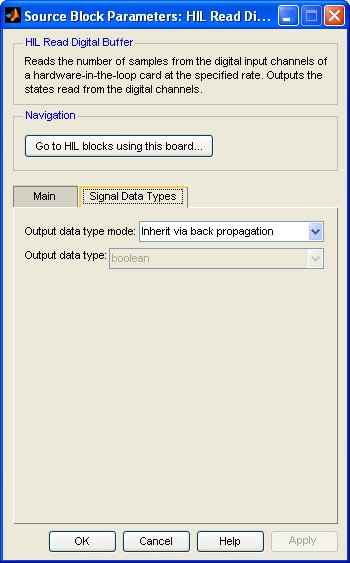
Output data type mode
Sets the data type of the output to be inherited by back propagation or to be specified explicitly in the dialog.
If back propagation is selected then the data type of the output will be determined
by the block to which the output is connected. If the output is not connected or
it is connected to a block which supports multiple datatypes, then the output data
type will be boolean.
Otherwise the data type of the output can be specified explicitly using the Output data type parameter.
Output data type
Sets the data type of the output explicitly.
Targets
|
Target Name |
Compatible* |
Model Referencing |
Comments |
|---|---|---|---|
|
Yes |
Yes |
||
|
Yes |
Yes |
||
|
Yes |
Yes |
||
|
Yes |
Yes |
||
|
Yes |
Yes |
||
|
Yes |
Yes |
||
|
Yes |
Yes |
||
|
Yes |
Yes |
||
|
Yes |
Yes |
||
|
Yes |
Yes |
||
|
Yes |
Yes |
||
|
Yes |
Yes |
||
|
No |
No |
Not currently supported. |
|
|
Yes |
Yes |
Last fully supported in QUARC 2018. |
|
|
Rapid Simulation (RSIM) Target |
Yes |
Yes |
|
|
S-Function Target |
No |
N/A |
Old technology. Use model referencing instead. |
|
Normal simulation |
Yes |
Yes |
Due to safety and liability concerns, the hardware may not be accessed during normal simulation. |
See Also

Copyright ©2025 Quanser Inc. This page was generated 2025-11-01. Submit feedback to Quanser about this page.
Link to this page.