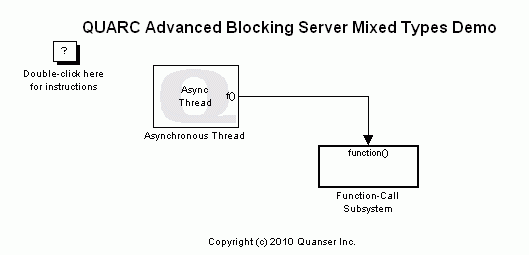
MATLAB Command Line
Click to copy the following command line to the clipboard. Then paste it in the MATLAB Command Window:
quarc_advanced_blocking_server_mixed_types_demo; quarc_advanced_blocking_client_mixed_types_demoQUARC Advanced Communications Mixed Types Demo - Blocking Mode
This example consists of two Simulink models; a server and a client. It demonstrates how to use the Advanced Communications blockset from the QUARC Targets Library to establish a connection in blocking mode between two Simulink models and to pass mixed data types between the client and server using only a single Stream Send and Stream Receive block. This example makes use of Simulink Bus objects. For a detailed description of these models and how they operate, please refer to the Advanced Communications - Blocking Mode section of the QUARC documentation. For general information on the Advanced Communications feature of QUARC, you can refer to the Advanced Communications section.
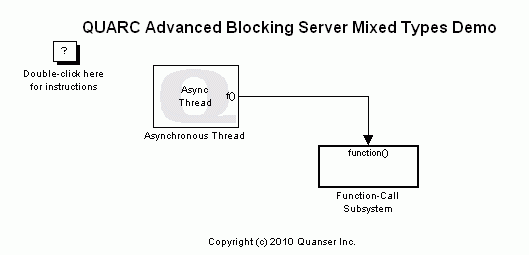
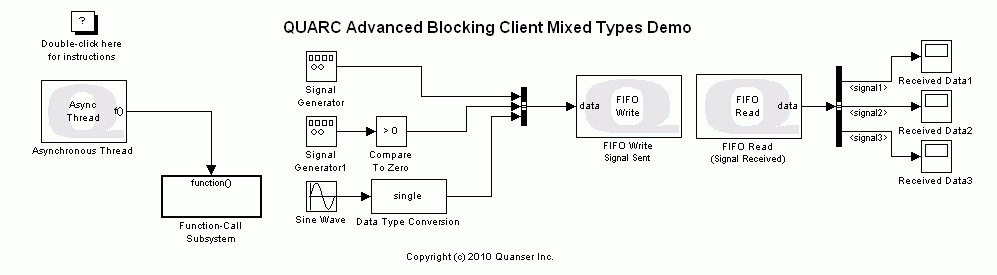
Configuring the Demonstration
To set up the demonstration, double-click on the "Function-Call" subsystem in the quarc_advanced_blocking_server_mixed_types_demo.mdl model. Next, double-click on the Stream Listen block. Also, double-click on the "Function-Call" subsystem in the quarc_advanced_blocking_client_mixed_types_demo.mdl model. Next, double-click on the Stream Connect block. Now, make sure the URI upon which to listen parameter of Stream Listen block is the same as the URI of host to which to connect parameter of the Stream Connect block.
Demonstration
Building, deploying and starting the models
Refer to One Step Process in QUARC Basic Procedures to build, deploy and start each model.
Note that the order in which you start the models is not important. However, in practical situations, the server side should always be running before the client starts.
 In the case of using UDP as the communication protocol, it is necessary to start the server prior to the client. The reason is UDP does not
establish a connection between client and server, and server relies on the IP address of its received packages to communicate. When the client
is started, it sends a data package to the server, and because of its blocking design, it waits for a reply from the server which has
not been started yet. In the other hand, when the server is started, it waits for a package from the client to know the IP address of the client.
Therefore, both parties wait for each other, and no data is communicated.
In the case of using UDP as the communication protocol, it is necessary to start the server prior to the client. The reason is UDP does not
establish a connection between client and server, and server relies on the IP address of its received packages to communicate. When the client
is started, it sends a data package to the server, and because of its blocking design, it waits for a reply from the server which has
not been started yet. In the other hand, when the server is started, it waits for a package from the client to know the IP address of the client.
Therefore, both parties wait for each other, and no data is communicated.
This problem can be solved when the client is running on Windows. The solution is to add in front of the client URI. In this case, when server is unreachable an error signal is created internally, and the client tries to send the starting data package again. Therefore, when the server is started, it eventually receives a data package from the client making it leave its listening state, and start the communication.
Running the model
Double-click on the "Received Data" Scopes in the quarc_advanced_blocking_client_mixed_types_demo.mdl model to open the Scopes.
A sawtooth wave of amplitude 4 will appear in the "Received Data1" Scope, a pulse train of
amplitude 1 will appear in the "Received Data2" Scope and three sine waves of amplitudes
3, 4 and 5 respectively will appear in the "Received Data3" Scope. The data types of these
signals are double , boolean and single respectively.
The server model receives the signals from the client and sends them back to the client model
as an atomic unit. This type of communications system is called a loopback system, since the
server sends back the received data to the client.
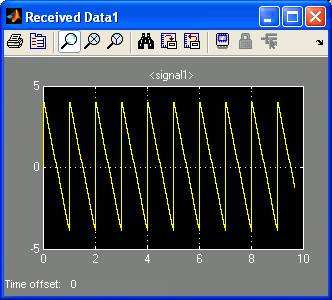
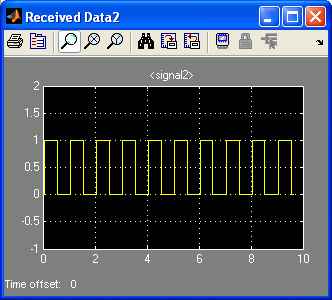
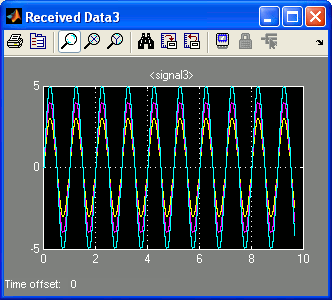
Stopping the models
Refer to One Step Process in QUARC Basic Procedures to stop each model.
Miscellaneous
To see the BusObject used to define the bus carrying the mixed data types, open the
Simulink Bus Editor by selecting button inside the
gallery on the MODELING tab.
The dialog shown below will appear.
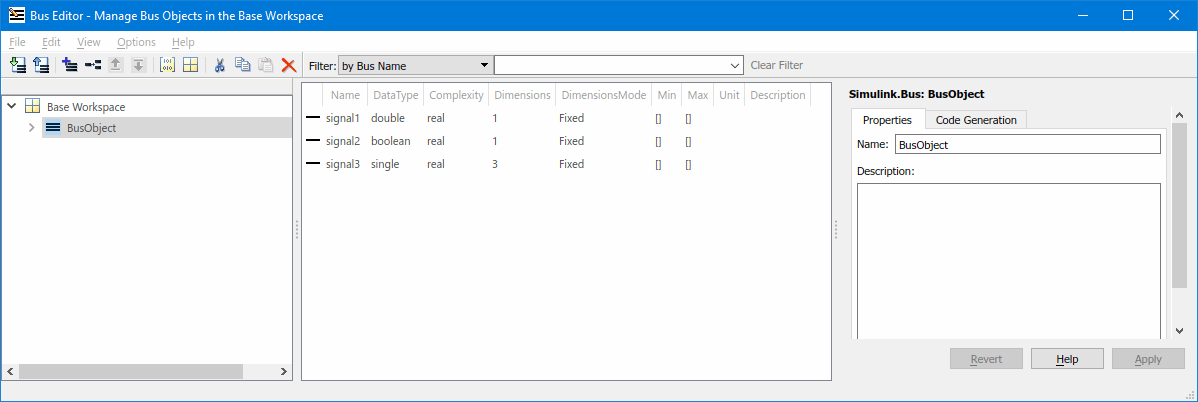
The BusObject in the Bus Editor is a variable in the MATLAB workspace. It is an instance of the
Simulink.Bus class and was created using the Bus Editor. Refer to the Simulink help for
details on using the
MATLAB Command Line
Click to copy the following command line to the clipboard. Then paste it in the MATLAB Command Window:
qc_open_library('bus_editor')
To make sure that this BusObject variable is always available when the Simulink diagram
needs it, even when the clear command has been executed, the BusObject was
saved in a MAT file using the save command. It is stored in the quarc_advanced_blocking_mixed_types_demo.mat
file in the same folder as the Simulink models. This MAT-file is then loaded every time the diagram is updated
or code is built by putting the load command in the model's InitFcn callback.
View the model's InitFcn callback by selecting button inside the
gallery on the MODELING tab.
Then select the Callbacks tab and click on the
InitFcn callback. The Model Properties dialog is depicted below.
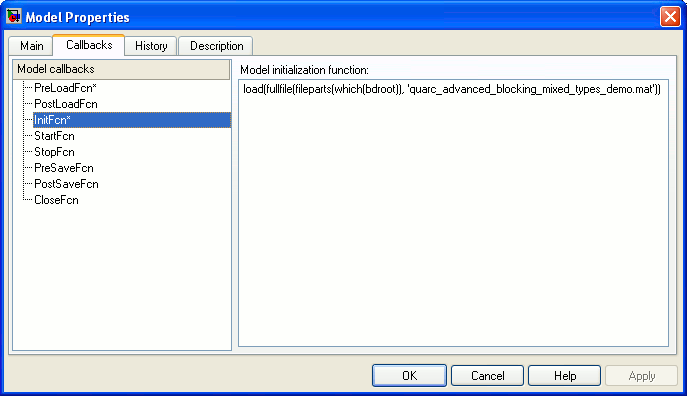
The expression which(bdroot) returns the full path to the Simulink
model itself. The fileparts command is then used to get the folder
in which the Simulink model resides from that path. Thus, the expression:
fullfile(fileparts(which(bdroot)), 'quarc_advanced_blocking_mixed_types_demo.mat')
is the full path to the MAT-file containing the BusObject variable. The
load command is issued for this path to load this variable into the
MATLAB workspace. Since the InitFcn callback is executed each time the
Simulink diagram is updated, the BusObject variable will be loaded into
the MATLAB workspace every time the model is built or started (even in normal
simulation). The same command is placed in the PreLoadFcn callback
so that the bus object is defined as soon as the model is loaded.
Of course, that means if you change the BusObject you need
to save it to this MAT file before using the Simulink diagram again. Otherwise
the contents of the MAT file will be loaded and override your changes!
Running the example on a different target
To run the example on a different target, refer to the instructions on the Running QUARC Examples on Remote Targets page.
If the quarc_advanced_blocking_server_mixed_types_demo.mdl and the quarc_advanced_blocking_client_mixed_types_demo.mdl model are being run on different targets, then the URI of the Stream Connect block in the client model should use the host name or IP address of the machine running the server for the hostname of its URI. For example, if the server is running on a machine with IP address 192.168.0.16 and the URI of the Stream Listen block in the server model is tcpip://localhost:18000, then the URI of the Stream Connect block in the client model should be tcpip://192.168.0.16:18000.
Copyright ©2025 Quanser Inc. This page was generated 2025-06-17. "
Submit feedback to Quanser about this page.
Link to this page.