

Command Line Tools
This section explains how the QUARC command line tools may be used to manage models. These tools give you the ability to perform tasks such as downloading, running or stopping a model on a QUARC target right from a Windows Command Prompt, or a Linux Shell. The command line tools may be used on a host computer or the target machine. In fact, once a model has been built and it is no longer necessary to modify the model, the associated QUARC executable file may be used exclusively - MATLAB does not even have to be installed. All you need to download, run, stop or otherwise manage the model is QUARC and its command line tools. Of course, if modifications are required to the model then MATLAB and Simulink are required, in addition to the QUARC Simulink Development Environment. For information on how to use QUARC executable files to manage models on the target, please refer to the Using Windows Explorer to Manage Models reference page.
The following is the general syntax for using the QUARC command line tools. The square brackets indicate optional arguments. The vertical bar separates mutually exclusive options and the angle brackets delimit parameters and should not be included. The order of the hyphenated options is not important. However, the model name and model arguments must appear in the order shown.
quarc_run [-d|-i] [-c|-D|-l|-r|-q|-b|-B|-n|-k|-u] [-Q] [-t <URI> ] <model> [<arguments>]
Please keep in mind that regardless of your choice of action, the command always
starts with quarc_run. The actual action to be taken (running, stopping, etc.) is
specified by including the appropriate option letter from the above list. A detailed
description of each option is given below. The model parameter specifies
the model to which the command applies and should be replaced
by the name of the executable file generated upon building that model. Note that a different model
executable is generated for each target type for which you build code. Executables generated for QUARC Windows
targets have the .rt-win64 extension while executables for other targets would have the .rt-{target_type} extension.
You should include these suffixes when specifying your model's name.
The arguments parameter specifies the arguments you wish to pass
to the model. For a complete list of the recognized model arguments and their functionality,
please refer to the MEX-File Arguments
section in QUARC documentation. In general, the
-w argument should not be specified for a model, because it will cause the model to wait for Simulink to
connect and start the model before running the real-time code.
The model arguments do support some format specifiers. See the Model Arguments Format Specifiers section below for the complete list.
In Windows, the Command Prompt window may be opened by selecting When using Linux targets, the Secure SHell (SSH) network protocol can be used, for example, from a Windows-based ssh client program to connect to the remote Linux target. Typing the following command displays a succinct usage help message:
quarc_run -?
The options available to the quarc_run command are described in more details below:
-d
Including the -d option causes a dialog box to open in which you can specify the
model arguments as well as the target URI to be used to communicate with the target. In
this case, you do not need to include the target URI or model arguments on the command-line. They may be specified
in the Target URI and Model arguments fields
of the dialog respectively.
The -d option can only be used when quarc_run is executed from a Windows machine.
Assuming that a QUARC executable file
named Sample_QUARC_Executable.rt-win64 resides in the current directory of the
Windows Command Prompt, the following command causes the dialog box depicted in
the figure to open.
quarc_run -d -r Sample_QUARC_Executable.rt-win64
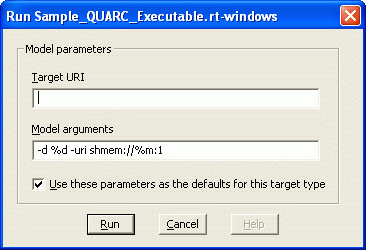
This dialog varies slightly depending on the other options specified on the command-line.
In this case, the -r option was specified, which downloads the executable to the target
and runs the code on that target. The target URI identifying the target and the model arguments may be entered in their respective fields.
Notice that the QUARC command-line tools can interface with a
remote target. The command does not have to be run on the target itself, although
it is possible to do so.
Once you are done, clicking on Run causes the model you have specified to be downloaded
to and loaded on the target because the -r option was also specified. The important issue to remember when using this option
is that if the box next to "Use these parameters as defaults for this target type"
is checked, the target URI you enter will become the default. As a result, this target
URI will be employed on subsequent uses of the command line tools unless it is changed via the -d option
and this dialog or the target
URI is explicitly specified using the -t <URI> option, which will be discussed
later in this page. If the box next to "Use these parameters as defaults for this
target type" is not checked, the target URI you enter will only
be used this once.
-i
Including the -i option causes an interactive menu to be displayed in which you can specify the
model arguments as well as the target URI to be used to communicate with the target. In
this case, you do not need to include the target URI or model arguments on the command-line. They
may be specified in the Target URI and Model arguments fields
of the menu respectively. The -i option can only be used when quarc_run is executed from a
Linux target. Assuming that a QUARC executable
file named Sample_QUARC_Executable has already been compiled on (and downloaded to) the target,
the following command causes the interactive menu to be displayed as shown below.
quarc_run -i -r Sample_QUARC_Executable.rt-{target}
*** Model parameters ***
Target URI [tcpip://localhost:17000]:
Model arguments [-d /tmp -uri tcpip://localhost:17001]:
Do you want to use these parameters as the defaults for this target type {'y'|'yes'|'n'|'no'} [y]?
Select operation to perform:
1 - Run the model with the defined parameters
2 - Cancel
Enter your selection {1|2} [1]:
This menu varies slightly depending on the other options specified on the command-line.
In this case, the -r option was specified, which downloads the executable to the target
and runs the code on that target. The target URI identifying the target and the model arguments may be entered in their respective fields.
Notice that the QUARC command-line tools can interface with another
remote target.
Once you are done, selecting option 1 (i.e., default) to "Run the model with the defined parameters"
causes the model you have specified to be downloaded
to and loaded on the target because the -r option was also specified.
The important issue to remember when using this option is that if 'y' or 'yes' is entered in response to
"Do you want to use these parameters as the defaults for this target type?",
the target URI you enter will become the default. As a result, this target
URI will be employed on subsequent uses of the command line tools unless it is changed via the -i option
and this menu or the target URI is explicitly specified using the -t <URI> option, which will be discussed
later in this page. If 'y' or 'yes' is not entered in response to
"Do you want to use these parameters as the defaults for this target type?",
the target URI you enter will only be used this once.
-c
Including this option in Windows causes a QUARC Console window to be opened in which you can
monitor the standard I/O of the model specified as part of the command.
When executing this option on a Linux target, the QUARC Console uses the shell window
itself (where the quarc_run command was originally launched) for the standard I/O with the model.
In this situation, you can press Ctrl-C to quit the QUARC Console mode and come back to the original Linux shell.
It is possible to specify the target URI by including either the -t <URI> option,
which will be discussed below, or the -d option, which, as mentioned
above, opens a dialog where
the target URI can be entered. If the target URI is not specified, the default
target URI will be used to communicate with the target. Assuming that a QUARC executable
file named Sample_QUARC_Executable.rt-win64 resides in the current directory of
the Windows Command Prompt and that a default target URI of shmem://quarc-target:1
is being used, the following command causes a console window to be opened for this
model on the aforementioned
URI.
quarc_run -c Sample_QUARC_Executable.rt-win64
If multiple models are run on the target, it is possible to open a QUARC Console in which you can monitor the standard I/O of all the models at once. Simply replace the <model> argument of the command by an asterisk, followed by an extension appropriate to the target, such as .rt-win64 for QUARC Windows targets. Again, please note that if you do not specify the target URI, the default will be used, meaning the QUARC Console will monitor models running on the target specified by the default target URI.
-D
Including this option causes the real-time code generated for the model specified
to be downloaded to the target. Please keep in mind that you can specify
the target URI by including either the -t <URI> option or the -d or -i option.
If you choose to include the -d or -i option, a dialog or menu, respectively, will be displayed in
which you can specify the target URI, as explained above. If you do not specify
the target URI using either one of these options then the default target URI will be used to communicate with
the target. Assuming that a QUARC executable file named Sample_QUARC_Executable.rt-win64
resides in the current directory of the Windows Command Prompt, the following command
causes the real-time code generated for this model to be downloaded to the target
identified by the default target URI.
quarc_run -D Sample_QUARC_Executable.rt-win64
-l
Including this option causes the real-time code generated for the model you specify
to be loaded or run on the target. This option only executes the real-time code.
It assumes that the code has been already downloaded to the target. If this option
is used without having downloaded the code already then an error is generated stating
that the specified file can not be found. Please keep in mind that you can specify
the target URI by either including the -t <URI> option or using
the -d or -i option.
If you choose to include the -d or -i option then a dialog or menu, respectively, will be displayed
in which you can specify the target URI, as explained above. If you do not
specify the target URI using either one of these options then the default target URI will be used to communicate with
the target.
-r
Including this option will cause the real-time code generated for the specified
model to be downloaded to the target and then executed on the target. Therefore,
one may think of this option as being a combination of the -D and -l options. You can specify the target
URI by either including the -t <URI> option or using the -d or -i option. If you choose
to include the -d or -i option then a dialog or menu,
respectively, will be displayed in which you
can specify the target URI, as explained above. If you do not specify the
target URI using either one of these options then the default target URI will be
used to communicate with the target. Assuming that a QUARC executable file named
Sample_QUARC_Executable.rt-win64 resides in the current directory of the Windows
Command Prompt, the following command causes the real-time code generated for this
model to be downloaded to the target identified by the default target URI and to
be executed on that target.
quarc_run -r Sample_QUARC_Executable.rt-win64
-q
Including this option causes the real-time code running on a target to be stopped
or to "quit".
You can specify the target URI by either including the -t <URI> option or
the -d or -i option.
If you choose to include the -d or -i option then a dialog or menu,
respectively, will be displayed in which you can specify the target URI, as explained
above. If you do not specify the target URI using either one of these options then
the default target URI will be
used to communicate with the target.
If you are running multiple models on a target at once and would like to stop them
all, you can simply replace the <model> parameter of the command by an asterisk
followed by the extension appropriate to the target type, such as .rt-win64 for
QUARC Windows targets. Once again, the
target URI may be specified explicitly by including the -t <URI> option
in your command or the -d or -i option.
-b
Including this option causes the real-time code generated for the specified model
to be downloaded to the target and configured to load the next time the
target boots. You can specify the target URI by either including the -t <URI>
option or the -d or -i option.
If you choose to include the -d or -i option then a dialog or menu,
respectively, will be displayed in which you can specify the target URI,
as explained above. If you do not specify the target URI using either one of these
options then the default target
URI will be used to communicate with the target.
-B
Including this option will cause the specified model to be configured to load the
next time the target boots. This option assumes that the real-time code has been
downloaded to the target already. You can specify the target URI by either
including the -t <URI> option or the -d or -i option.
If you choose to include the -d or -i option then a dialog or menu,
respectively, will be displayed in which you can specify
the target URI, as explained above. If you do not specify the target URI using
either one of these options then
the default target URI will be used to communicate with the target.
-n
If you have previously configured a model to load at boot, you can use this option
to remove this setting and configure the model not to load at boot. You can specify
the target URI by either including the -t <URI> option or the -d or -i option.
If you choose to include the -d or -i option then a dialog or menu, respectively, will be displayed
in which you can specify the target URI, as explained above. If you do not
specify the target URI using either one of these options then the default target URI will be used to communicate with
the target.
-k
Including this option will forcefully terminate the specified model on the target.
| WARNING: USING THIS OPTION IS NOT RECOMMENDED UNLESS ABSOLUTELY NECESSARY. SYSTEM RESOURCES MAY BE LOST ON THE TARGET AS A RESULT OF USING THIS OPTION. |
You can specify the target URI by either including the -t <URI> option or
the -d or -i option. If you choose to include the -d or -i option
then a dialog or menu, respectively, will be displayed in which you can specify the target URI, as explained
above. If you do not specify the target URI using either one of these options then
the default target URI will be used to communicate with the target.
-u
When using MAT-file logging, the
log file is generated on the target. If the target is a remote machine then this
MAT-file must be uploaded from the target to the host in order to load the results
into MATLAB. This option uses the name of the executable and the current directory
for the model specified in the -d option of the Model arguments
parameter to locate the MAT-file and upload it to the
current MATLAB directory on the host for analysis. The model does not need to be
compiled with external mode for this option to work so it provides a convenient
method of getting the MAT-file for any model and avoids the need to use ftp or another
file transfer tool to get the MAT-file from the target.
Assuming that a QUARC executable file named
Sample_QUARC_Executable.rt-{target} resides in the current directory of the Windows
Command Prompt, the following command causes the MAT-file logging file saved for this
model under /tmp on the target machine to be uploaded from the target identified by the default target URI to
the current directory of the Windows machine where the command is being executed.
quarc_run -u Sample_QUARC_Executable.rt-{target} -d /tmp
-Q
The -Q option causes the quarc_run command to operate quietly. It suppresses errors that
it would otherwise generate. For example, the command to stop all models on 64-bit Windows:
quarc_run -q *.rt-win64
will produce an error dialog if no models are currently running. To prevent this dialog
from appearing, add the -Q option:
quarc_run -q -Q *.rt-win64
-t <URI>
This option can be used to explicitly specify the target URI in cases where you do not want the default target URI to be used. Assuming that a QUARC executable file resides in the current working directory of the Windows Command Prompt, the following command causes the real-time code generated for the model to be downloaded to the target specified by the target URI (in this case local shared memory) regardless of the default settings.
quarc_run -D -t shmem://quarc-target:1 Sample_QUARC_Executable.rt-win64
Model Argument Format Specifiers
The model arguments specified on the quarc_run command line may contain certain format specifiers
that simplify the use of model arguments across models. The full list of format specifiers are listed below:
|
%d |
- |
replaced with the current directory in double quotes. |
|
%D |
- |
replaced with the current directory using short file names (Windows and RTX only). |
|
%m |
- |
replaced with the model name. |
|
%p |
- |
replaced with the target URI protocol. |
|
%h |
- |
replaced with the target URI host name. |
|
%o |
- |
replaced with the target URI options. |
|
%t |
- |
replaced with the target type e.g. |
|
%(var) |
- |
replaced with the value of the environment variable |

Copyright ©2025 Quanser Inc. This page was generated 2025-11-01. Submit feedback to Quanser about this page.
Link to this page.