

Roomba Demos
Provides a list of built-in iRobot demos.
Library
QUARC Targets/Devices/Third-Party/iRobot/Roomba/Interfacing MATLAB Command Line Click to copy the following command line to the clipboard. Then paste it in the MATLAB Command Window: qc_open_library('quarc_library/Devices/Third-Party/iRobot/Roomba/Interfacing')
Description
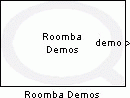
The Roomba Demos block shows a list of available built-in iRobot demos as listed below:
|
Number |
Demo |
Description |
|---|---|---|
|
-1(255) |
Abort current demo |
Stops the demo that Roomba is currently performing. |
|
0 |
Cover |
Roomba attempts to cover an entire room using a combination of behaviors, such as random bounce, wall following, and spiraling. |
|
1 |
Cover and Dock |
Identical to the Cover demo, with one exception. If Roomba sees an infrared signal from an iRobot Home Base, it uses that signal to dock with the Home Base and recharge itself. |
|
2 |
Spot Cover |
Roomba covers an area around its starting position by spiraling outward, then inward. |
|
3 |
Mouse |
Roomba drives in search of a wall. Once a wall is found, Roomba drives along the wall, traveling around circumference of the room. |
|
4 |
Drive Figure Eight |
Roomba continuously drives in a figure 8 pattern. |
|
5 |
Wimp |
Roomba drives forward when pushed from behind. If Roomba hits an obstacle while driving, it drives away from the obstacle. |
|
6 |
Home |
Roomba drives toward an iRobot Virtual Wall as long as the back and sides of the virtual wall receiver are blinded by black electrical tape. A Virtual Wall emits infrared signals that Roomba sees with its Omnidirectional Infrared Receiver, located on top of the bumper. A virtual Wall is created by covering all but a small opening in the front of the infrared receiver with black electrical tape. Roomba spins to locate a virtual wall, then drives toward it. Once Roomba hits the wall or another obstacle, it stops. |
|
7 |
Tag |
Identical to the Home demo, except Roomba drives into multiple virtual walls by bumping into one, turning around, driving to the next virtual wall, bumping into it and turning around to bump into the next virtual wall. |
|
8 |
Pachelbel |
Roomba plays the notes of Pachelbel's Canon in sequence when cliff sensors are activated. |
|
9 |
Banjo |
Roomba plays a note of a chord for each of its four cliff sensors. Select the chord using the bumper, as follows:
|
Input Ports
This block has no input ports.
Output Ports
demo
Index of the selected demo (-1 to 9). Use this output as the input of Roomba Run Demo block.
Parameters and Dialog Box
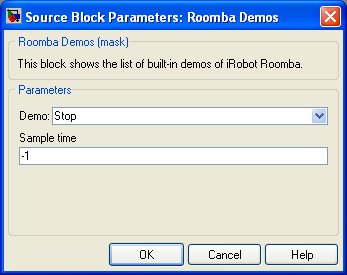
Demo
The options for built-in iRobot demos are: Stop (Abort current demo), Cover, Cover and Dock, Spot Cover, Mouse, Drive Figure Eight, Wimp, Home, Tag, Pachelbel, and Banjo.
Sample time
The sample time of the block. A sample time of 0 indicates that the block will be treated as a continuous time block. A positive sample time indicates that the block is a discrete time block with the given sample time. A sample time of -1 indicates that the block inherits its sample time.
Targets
|
Target Name |
Compatible* |
Model Referencing |
Comments |
|---|---|---|---|
|
Yes |
Yes |
||
|
Yes |
Yes |
||
|
Yes |
Yes |
||
|
Yes |
Yes |
||
|
Yes |
Yes |
||
|
Yes |
Yes |
||
|
Yes |
Yes |
||
|
Yes |
Yes |
||
|
Yes |
Yes |
||
|
Yes |
Yes |
||
|
Yes |
Yes |
||
|
Yes |
Yes |
||
|
Yes |
Yes |
||
|
Yes |
Yes |
Last fully supported in QUARC 2018. |
|
|
Rapid Simulation (RSIM) Target |
Yes |
Yes |
|
|
S-Function Target |
No |
N/A |
Old technology. Use model referencing instead. |
|
Normal simulation |
Yes |
Yes |
See Also

Copyright ©2025 Quanser Inc. This page was generated 2025-11-01. Submit feedback to Quanser about this page.
Link to this page.