

Stream Scan
Scans formatted data received over a stream.
Library
QUARC Targets/Communications/Advanced MATLAB Command Line Click to copy the following command line to the clipboard. Then paste it in the MATLAB Command Window: qc_open_library('quarc_library/Communications/Advanced')
Description
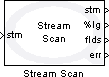
The Stream Scan block scans formatted data from a stream, much like fscanf scans a file. The operation of this block is affected by the blocking mode of the stream connected to its input. Streams have two modes: blocking (the default) and non-blocking. The blocking mode of the stream is determined by the Stream Connect or Stream Accept block which created the stream. The Stream Scan block cannot be used with streams created using the Stream Listen block.
For a description of the format strings, refer to Format Strings for Scanning.
This block reads from the input stream and parses the textual data according to the given format string and then presents the parsed values at its outputs. It uses the current character format of the stream to determine the character format for the text (UTF-8, UTF-16 or UTF-32). If the stream has been configured to swap bytes then this block will swap the order of the bytes within each Unicode character when reading the text from the stream. The stream receive buffer must be large enough to hold the text scanned while processing the format string. This size may need to be larger than expected because parsing the text often requires "looking ahead" additional characters to determine where the actual field ends.
If an error occurs, then it returns a negative error code at its err output and the stream is not advanced.
If the error code is -QERR_MISMATCHED_CHARACTER then the input did not match the format string and the stream
may be re-scanned. If the error code is -QERR_WOULD_BLOCK then the block could not finish parsing the input without
blocking. In this case, the stream is also not advanced and the stream may be re-scanned. If the connection is closed or
otherwise lost it is considered an error condition and the stream cannot be re-scanned and should be closed. If no error
occurs then the number of code units scanned is presented at the err output.
For blocking streams, this block may wait while attempting to read from the stream. If parsing the input stream required "looking ahead" then the additional characters remain in the stream receive buffer until the next scan operation.
If the stream is non-blocking, then this block always returns immediately. It returns the number of code units scanned if
all the text was parsed successfully. If the full format string could not be scanned without blocking, then -QERR_WOULD_BLOCK
is returned at its err output. The
Compare to Error block may be used to check for specific
error codes. The
Stream Poll block may be used to wait for more data to arrive
or other events. If any other error besides -QERR_MISMATCHED_CHARACTER occurs then the stream should be closed.
The number of fields parsed successfully and fully is indicated by the flds output.
 The flds output may be non-zero even when the stream would have blocked or a mismatch occurs between the input and the format string.
In this case, only those outputs corresponding to the successfully parsed fields will be valid. Outputs for fields not parsed successfully are
indeterminate, and will not necessarily equal the last value successfully parsed.
The flds output may be non-zero even when the stream would have blocked or a mismatch occurs between the input and the format string.
In this case, only those outputs corresponding to the successfully parsed fields will be valid. Outputs for fields not parsed successfully are
indeterminate, and will not necessarily equal the last value successfully parsed.
The formatted text is treated as an atomic unit. It will never read part of the text. These semantics make it much easier to deal with streams
in Simulink where it is difficult to deal with some outputs being valid while others are not. Hence, in non-blocking mode the data is not lost
when -QERR_WOULD_BLOCK is returned. Instead, this block will rescan the text each time it is invoked until enough data has arrived to
satisfy the format string. Note that the buffer size for the stream must be at least as large as the largest string of formatted text.
This block does not support two threads calling Stream Scan at the same time. However, Stream Scan may be called by another thread at the same time as Stream Print.
Helpful Hints
Skipping to the end of a line
 To skip to the end of a line to ignore invalid input, use a format string of " %*[^\n]", which ignores all characters in the input up to the next newline.
Take careful note of the leading space character, which is needed to skip the whitespace at the end of the last valid line.
To skip to the end of a line to ignore invalid input, use a format string of " %*[^\n]", which ignores all characters in the input up to the next newline.
Take careful note of the leading space character, which is needed to skip the whitespace at the end of the last valid line.
Easier block to use
 The
Stream Formatted Read block has similar functionality to Stream Scan,
but is easier to use. Although it is an Intermediate stream block, it may be used with the Advanced blocks also.
The
Stream Formatted Read block has similar functionality to Stream Scan,
but is easier to use. Although it is an Intermediate stream block, it may be used with the Advanced blocks also.
Using HyperTerminal
 Windows HyperTerminal may be used to send formatted text to the Stream Scan block. Simply configure HyperTerminal to use the TCP/IP protocol on localhost
and port 18,000. Another port may be used, but the default port for the Stream Connect block is 18,000 so it makes it easier. Then select the for
a menu item to cause HyperTerminal to listen on port 18,000 for a client connection.
Windows HyperTerminal may be used to send formatted text to the Stream Scan block. Simply configure HyperTerminal to use the TCP/IP protocol on localhost
and port 18,000. Another port may be used, but the default port for the Stream Connect block is 18,000 so it makes it easier. Then select the for
a menu item to cause HyperTerminal to listen on port 18,000 for a client connection.
In your model, connect as a client to the machine running Windows HyperTerminal on port 18,000. Use the Stream Scan block to parse the text that gets sent from Windows HyperTerminal.
Input Ports
stm
A reference to the stream created by the Stream Connect or Stream Accept block. If the stream is closed or is otherwise invalid then the negative error code
-QERR_INVALID_STREAM is returned by the err output.
...
Subsequent input ports are used for variable field width and variable maximum code unit specifiers, such as "%.*s" or "%s[*] respectively in the format string.
Output Ports
stm
A reference to the stream. This output is merely a copy of the stm input. Providing this output makes it much easier to establish the execution order of Stream blocks in the diagram because Simulink generally executes daisy-chained blocks in sequence.
...
Subsequent output ports contain the data parsed. The number of output ports is determined by the number of format specifiers, such as %lg, in the specified format
string. If a format specifier contains an '*' after the '%' to suppress assignment to an output, then no output is created for that format specifier, and that
field will not be included in the count of fields scanned. Variable-sized code unit specifiers cause input ports to be created in order to specify the maximum number
of code units.
flds
An int32 value indicating the number of fields from the format string that were read from the stream buffer successfully and fully. This number may be less than the number of fields defined in the format string if the maximum number of code units was reached before all the fields were read from the stream buffer. If an error occurs, then this value indicates the number of fields that could be read successfully, which may assist in locating the source of the error.
err
An int32 value indicating whether the formatted text was read from the stream buffer successfully. For blocking streams, this value will be the number of code units read
unless an error occurs. If an error occurs then this value is a negative error code. If the input from the stream does not match the format string then
-QERR_MISMATCHED_CHARACTER is returned. If the stream is non-blocking and the formatted text could not be read from the stream buffer then -QERR_WOULD_BLOCK
is output. See
Error Codes for the different error codes and their values. Use the
Compare to Error block rather than the error code itself to check for specific error codes.
To check for errors in general use the Compare to Zero block to check whether err output is less than zero.
Data Type Support
The Stream Scan block outputs signals of any of the built-in Simulink data types at its data outputs. The data type is determined by the format specifiers in the format string. Fixed point is not currently supported.
For array quantities, as indicated by a dimension specifier in the format string, the Stream Scan block outputs vector signals of the data type corresponding to the format specifier at that port.
Parameters and Dialog Box
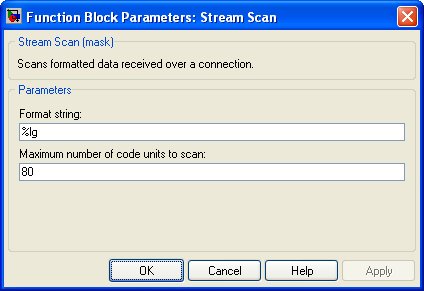
Format string
The format string used to parse the data. Refer to the Format Strings for Scanning page for a description of the format string. This parameter is treated as a string literal. It is not evaluated. Hence, do not enclose the format string in quotes unless you wish the quotes to appear in the input.
Maximum number of code units to scan
This parameter restricts the total number of code units read from the stream. This limit is a hard limit. The total number of code units read from the stream will never exceed this limit, even if a field is truncated.
Targets
|
Target Name |
Compatible* |
Model Referencing |
Comments |
|---|---|---|---|
|
Yes |
Yes |
||
|
Yes |
Yes |
||
|
Yes |
Yes |
||
|
Yes |
Yes |
||
|
Yes |
Yes |
||
|
Yes |
Yes |
||
|
Yes |
Yes |
||
|
Yes |
Yes |
||
|
Yes |
Yes |
||
|
Yes |
Yes |
||
|
Yes |
Yes |
||
|
Yes |
Yes |
||
|
Yes |
Yes |
||
|
Yes |
Yes |
Last fully supported in QUARC 2018. |
|
|
Rapid Simulation (RSIM) Target |
Yes |
Yes |
|
|
S-Function Target |
No |
N/A |
Old technology. Use model referencing instead. |
|
Normal simulation |
Yes |
Yes |
See Also

Copyright ©2025 Quanser Inc. This page was generated 2025-11-01. Submit feedback to Quanser about this page.
Link to this page.