

Troubleshooting on Windows
This page troubleshoots some potential issues regarding successfully running a LabVIEW RCP VI under Microsoft Windows. Please review the following troubleshooting items about the Windows system configuration before contacting Quanser's technical support, which is detailed on the Technical Support help page.
This page describes and troubleshoots the following system configuration issues:
If the NI DAQ device is Not Recognized in Windows: NI Driver Not Installed
This issue manifests itself if the NI data acquisition (DAQ) device is not properly recognized
by the Windows Device Manager and shows up with a warning sign, as illustrated below.
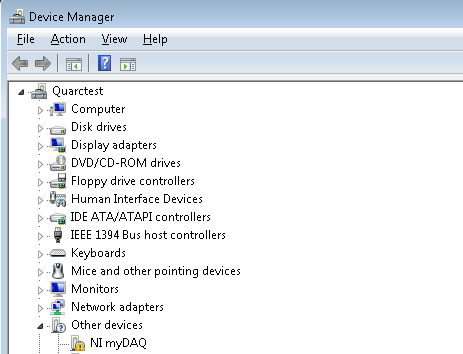
This issue also causes Quanser RCP error 401226 (described in the Quanser Error Codes)
when trying to access the unrecognized DAQ device with the RCP HIL Initialize VI.
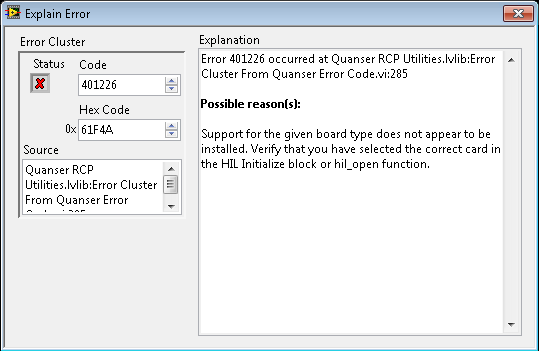
To correct this issue:
NI-DAQmx drivers are installed, as specified on the
System Requirements help page.
The NI-DAQmx installer is on a DVD that comes with the NI hardware; it can also be downloaded from
http://www.ni.com/drivers/.
If 'NILVSim.dll' is Missing: LabVIEW Control Design and Simulation Module Not Installed
If some subVIs or controls, like the 'NILVSim.dll' or the 'SimDog.xnode', cannot be loaded by LabVIEW when opening a VI in Windows,
the LabVIEW Control Design and Simulation module is not installed.
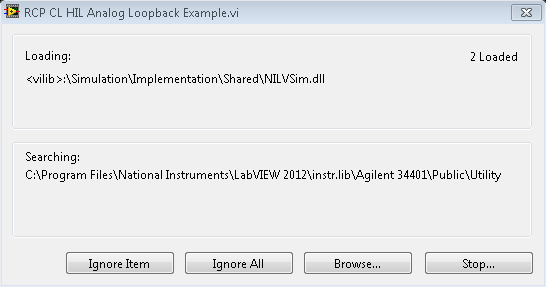
To correct this issue:
LabVIEW Control Design and Simulation module is installed, as specified on the
System Requirements help page.
If subVIs from '<vilib>:\Quanser\Rapid Control Prototyping Toolkit\' Cannot Be Loaded: Quanser RCP Toolkit Not Installed
If some subVIs with the following path <vilib>:\Quanser\Rapid Control Prototyping Toolkit\,
like the CL HIL Write Analog (Scalar).vi or CL HIL Read.vi subVIs,
cannot be loaded by LabVIEW when opening a VI in Windows,
the Quanser Rapid Control Prototyping (RCP) toolkit is not installed.
As an example, this issue is illustrated below.
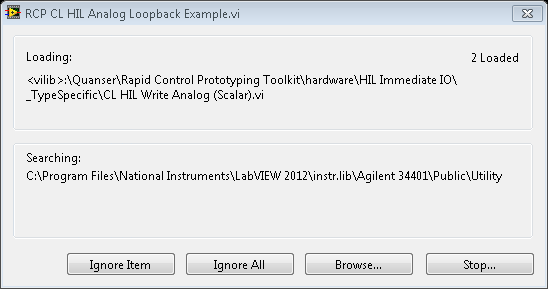
To correct this issue:
Rapid Control Prototyping (RCP) toolkit is installed, as specified on the
System Requirements help page.
If Getting 'VI Missing' Messages when Opening a VI
To correct this issue:
LabVIEW and all the required add-ons, as listed in the
System Requirements help page, have been installed.
Quanser Rapid Control Prototyping Toolkit has been installed on the Windows host machine.

Copyright © Quanser Inc. This page was generated 2021-09-24. Submit feedback to Quanser about this page.
Link to this page.